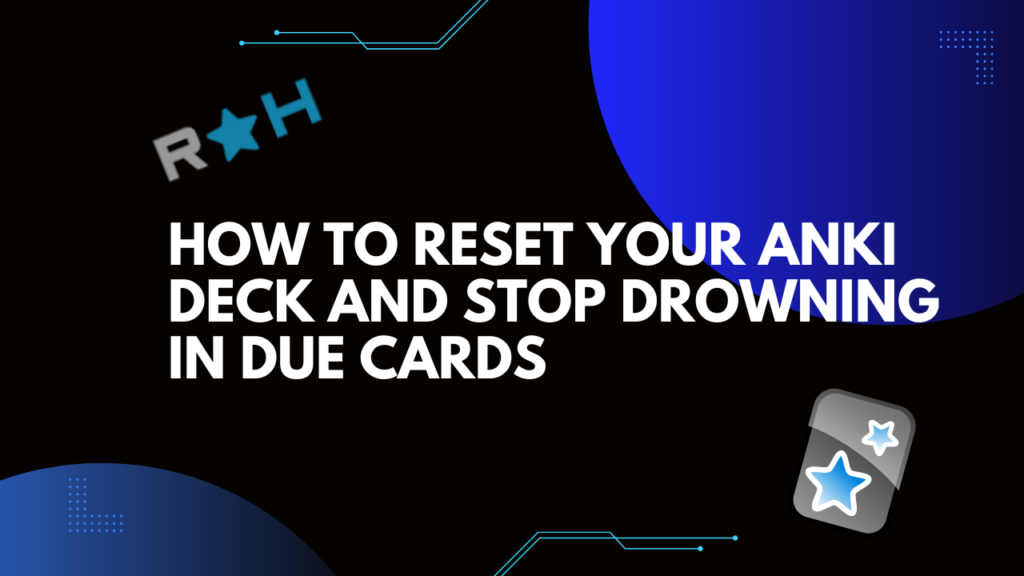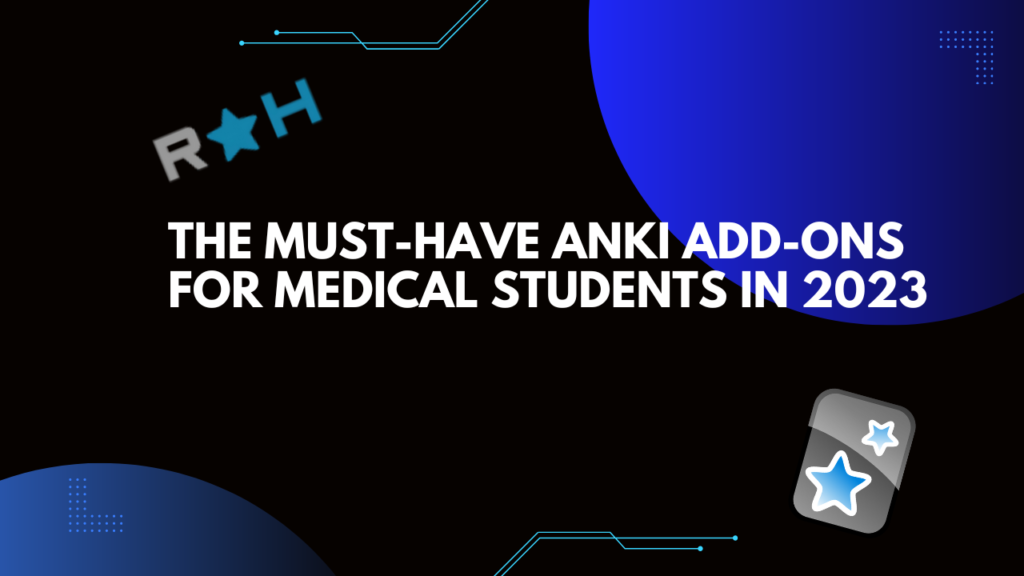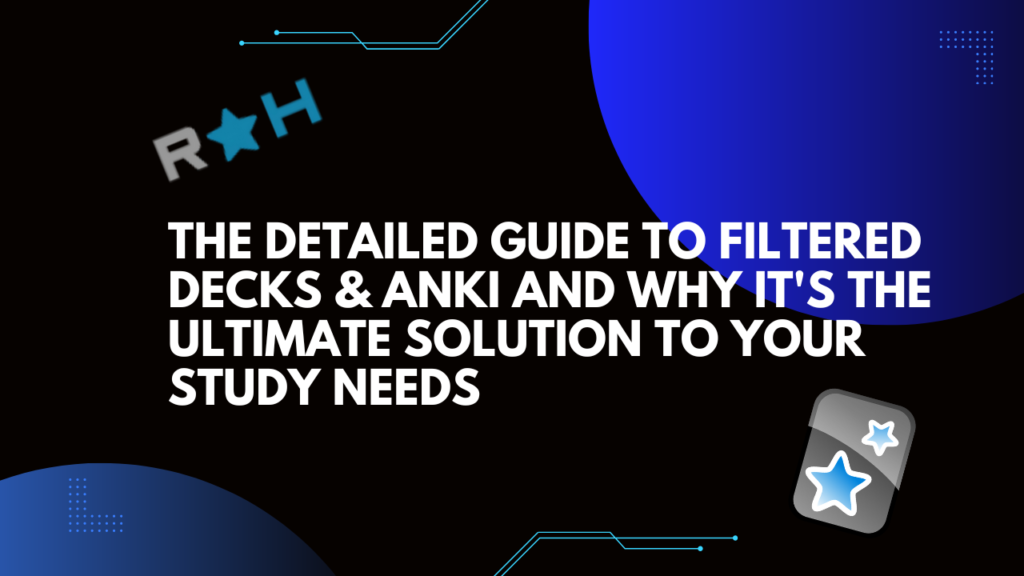While it is possible to reset your Anki cards by using the “Reschedule” function, I do not recommend this approach. Doing so will make previously learned content appear as a new card, which may not be an effective way to review and retain the material. Anki’s main function is to utilize the powerful technique of spaced repetition. If you reset your cards, you will erase all the information you have gained through this method.
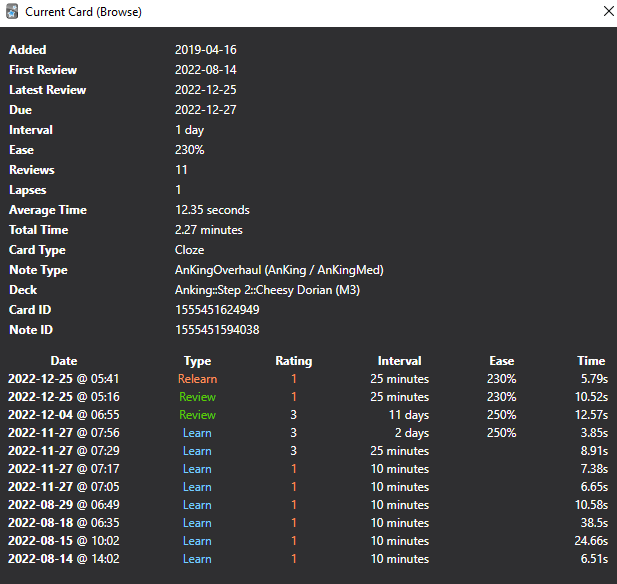
What If You’re Very Far Behind Your Reviews?
If you are falling behind on your reviews, a better approach is to temporarily lower the number of old reviews you do per day until you get back on track. By only doing old reviews and no new cards, you may struggle to remember many of them and get a large number of cards wrong.
If you get a card wrong and choose “Again,” its interval will be reset, making it behave like a new card. This is because both new cards and cards that you get wrong will have their intervals reset.
On the other hand, resetting all of your cards will cause the intervals for all of them to be reset.
What Not To Do
Hitting the “Good” button over and over again until the queue empty is generally a bad idea because it can interfere with the effectiveness of Anki’s algorithm. Anki’s algorithm is designed to use spaced repetition to help you learn and retain information more efficiently.
This means that it schedules reviews for you based on how well you know a card and when you are likely to forget it. When you repeatedly hit the “Good” button on a card, you are essentially telling Anki that you know the card extremely well, which can cause it to reschedule the review for a much later interval than it would have otherwise. This can disrupt the effectiveness of the algorithm and make it harder for you to retain the information you have learned.
Alternative Approach: Rescheduling your overdue cards
A better alternative to resetting your Anki cards might be to reschedule the overdue cards over a period of a few weeks. This approach allows you to review the content you have learned more gradually and at a pace that is more manageable for you.
By spreading out the review of your overdue cards over a longer period of time, you can better retain the information and avoid overwhelming yourself with too many reviews in a short amount of time. Additionally, this approach allows you to continue making progress with your new cards while also catching up on your old reviews.
Overall, rescheduling your overdue cards over a few weeks can be a more effective and sustainable way to manage your Anki deck.
Simple Reschedule
- To begin go to “Browse”
- Enter in the search bar deck:Anking prop:due<=0 (For this example I will be using the Anking Deck if you have a different deck name it will need to look like “deck:deck name” )
- Select all the cards Ctr + A
- Right Click and Select Set Due Date
- Select the time frame you want to reschedule your cards
- How many cards do you want to do in a day: (Amount of cards selected)/(Number over due cards you want to do per day) = The amount of days needed to complete your over due cards
- Set the range as 0-#of days needed to catch up on over due cards
Advanced Reschedule
Rescheduling your Anki cards based on the ease factor can be more beneficial than simply resetting all of your cards. The ease factor is a multiplying factor that increases when you know a card well and decreases when you do not know it well. By basing the rescheduling of your cards on the ease factor, you can better tailor your review schedule to your individual needs and abilities. For example, if you know a card well, you might reschedule it for review further in the future, whereas if you do not know a card well, you might reschedule it for review more frequently. By taking the ease factor into account, you can optimize your review schedule to help you retain the information you have learned and make the most efficient use of your study time. Overall, rescheduling your cards based on the ease factor can be a more effective way to manage your Anki deck and improve your learning
- Go to your Stats
- In the top window enter deck:AnKing prop:due<=0
- Scroll Down to the “Card Ease” chart
- Under this graph it should say Average ease.
- Go to Browse
- Enter in the search bar deck:Example Deck prop:due<=0 prop:ease=<(average ease)
- Select all the cards Ctr + A
- Right Click and Select Set Due Date
- Schedule these cards for the first half of your catch up period (If you need to reschedule over two weeks you should reschedule these cards from 0-6)
- Enter in the search bar deck:Example Deck prop:due<=0 prop:ease>(average ease)
- Schedule these cards for the first half of your catch up period (If you need to reschedule over two weeks you should reschedule these cards from 7-14 outcomes)
Still Want to Reset Your Anki Cards?
If you insist on resetting your old Anki reviews, here is the process for turning them into “new” cards.
- To begin, go to the “Browse” window.
- Next, select the cards you want to reset and click “Forget.”
- In the Browser window, the reset cards will no longer have a due date.
- The reset cards will also appear as “New” on the page for that deck.
Transform Your PDFs into Anki Flashcards Effortlessly! Unlock the power of efficient learning with PDF 2 Anki. Convert your textbooks, articles, and notes into interactive Anki flashcards in seconds. Say goodbye to tedious manual entry and hello to a streamlined study process. With PDF 2 Anki, you can:
- Automate the creation of flashcards from any PDF document.
- Customize card format to suit your learning style.
- Save Time and focus on what truly matters: mastering your material.
Join thousands of students and professionals who have revolutionized their revision with PDF 2 Anki.